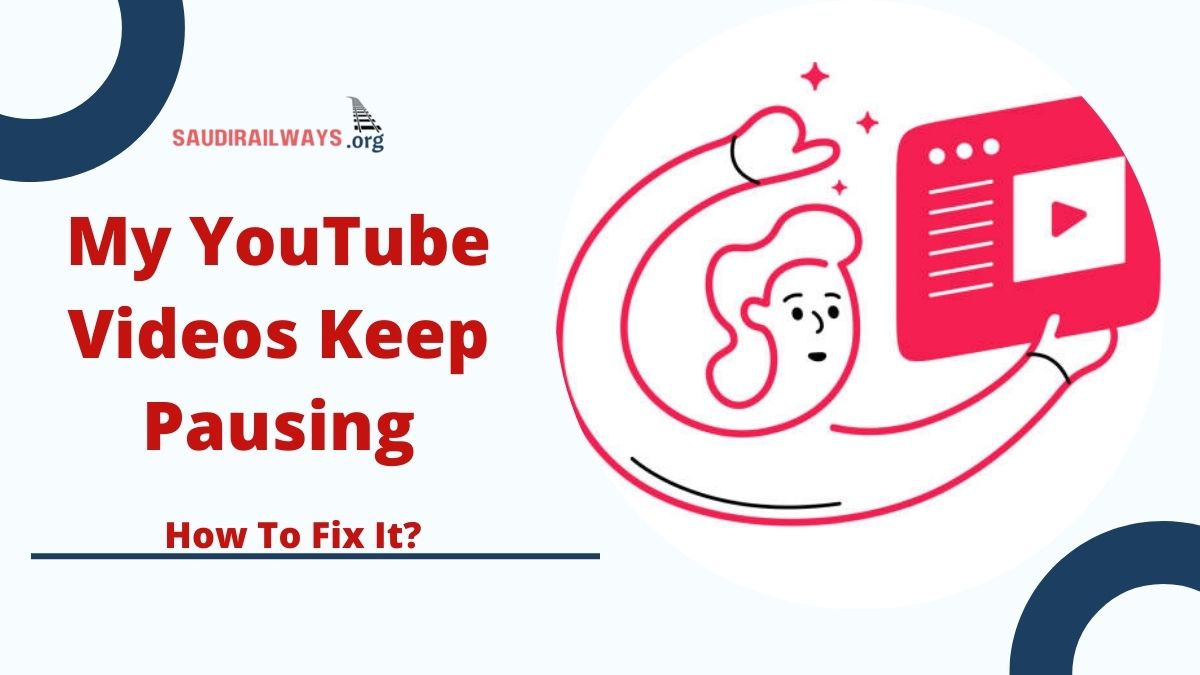YouTube is one of the most popular platforms for entertainment, learning, and staying connected. However, it can be frustrating when videos pause unexpectedly, disrupting your viewing experience. This guide dives into the common causes behind this issue and provides actionable solutions to resolve it.
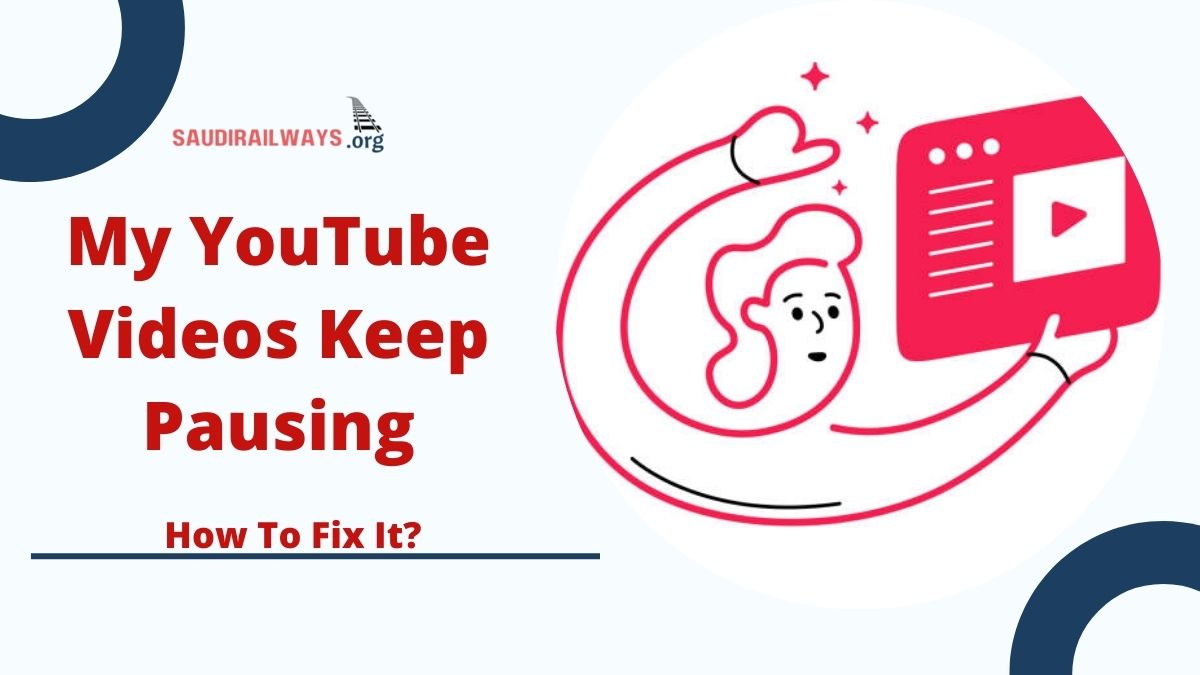
Contents
Why Do YouTube Videos Keep Pausing?
Here are some common reasons why YouTube videos might pause:
- Internet Connection Issues: Unstable or slow internet connections can cause frequent buffering and pauses.
- Browser Problems: Outdated browsers or conflicting extensions can disrupt video playback.
- Device Issues: Problems like low storage, outdated software, or background apps consuming resources can interfere with smooth streaming.
- App Bugs: Bugs or glitches in the YouTube app may result in interruptions.
- Power Saving Modes: Devices in battery-saving mode may limit app functionality, causing videos to pause.
- Data Saver Settings: Restrictions on background data usage can result in video pauses.
- Headphone Connection Issues: Loose or faulty headphone connections can trigger pausing when the device detects disconnection.
How to Fix YouTube Videos That Keep Pausing
Follow these steps to troubleshoot and fix the issue:
1. Check Your Internet Connection
- Test your internet speed using an online tool. A minimum of 5 Mbps is recommended for HD streaming.
- Move closer to your Wi-Fi router or use an Ethernet cable for a more stable connection.
- Restart your router to refresh its settings and improve performance.
2. Update the YouTube App
- Go to your app store, search for “YouTube,” and check for updates.
- Install the latest version to resolve any bugs or glitches.
3. Clear Cache and Data
- Open your device’s settings.
- Navigate to Apps > YouTube > Storage.
- Select Clear Cache and Clear Data to refresh the app.
4. Turn Off Power or Data Saver Modes
- Check if your device is in battery-saving mode and disable it.
- Navigate to Settings > Data Usage to allow unrestricted background data for YouTube.
5. Reboot Your Device
- Restarting your device can resolve temporary glitches affecting video playback.
6. Use a Different Browser
- If watching on a browser, switch to an alternative like Chrome, Firefox, or Safari.
- Ensure the browser is updated to the latest version.
7. Check Headphone Connections
- Ensure your headphones are securely connected.
- For Bluetooth headphones, maintain proximity to the device and ensure they are fully charged.
FAQs
Q: Why do my YouTube videos pause randomly on my phone?
It could be due to a weak internet connection, app glitches, or power-saving settings.
Q: How can I stop YouTube videos from pausing on my browser?
Clear your browser’s cache, update to the latest version, or disable extensions.
Conclusion
By addressing issues like internet stability, app updates, and device settings, you can enjoy uninterrupted YouTube streaming. Follow these simple fixes to enhance your viewing experience and say goodbye to annoying pauses.
Click here to know more: here

I am a passionate technology and business enthusiast, constantly exploring the intersection where innovation meets entrepreneurship. With a keen eye for emerging trends and a deep understanding of market dynamics, I provide insightful analysis and commentary on the latest advancements shaping the tech industry.