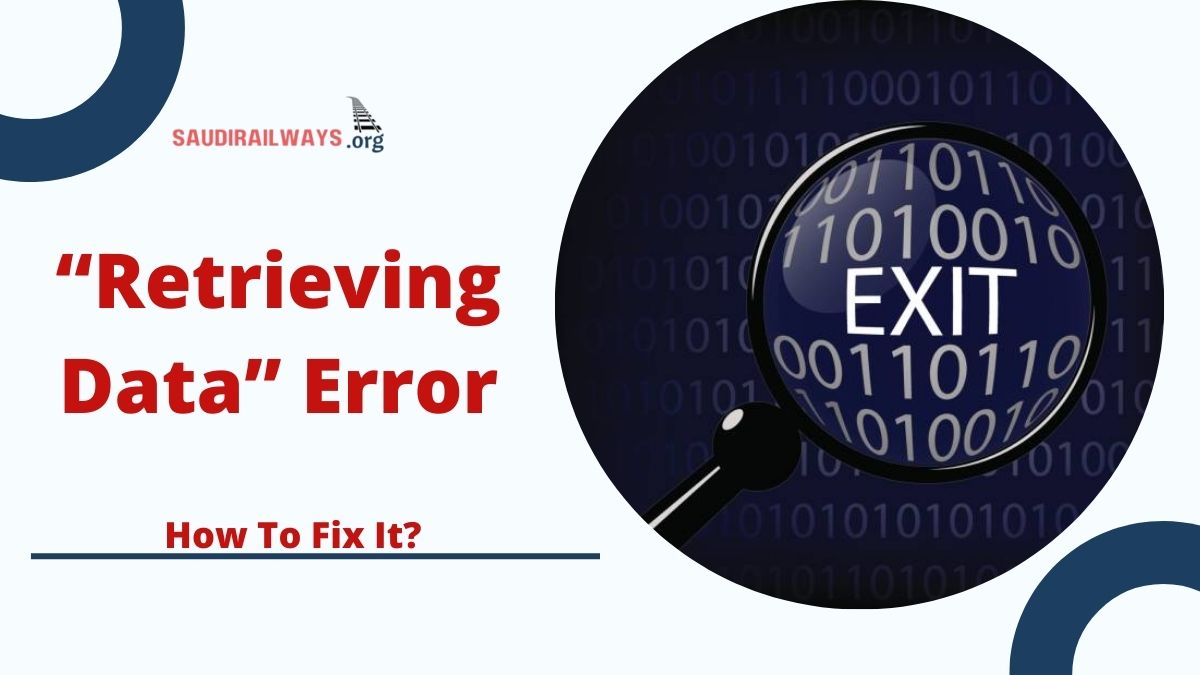The “Retrieving Data” error in Excel can halt productivity, especially when working with large datasets. This guide will help you understand why this issue occurs and how to resolve it effectively.
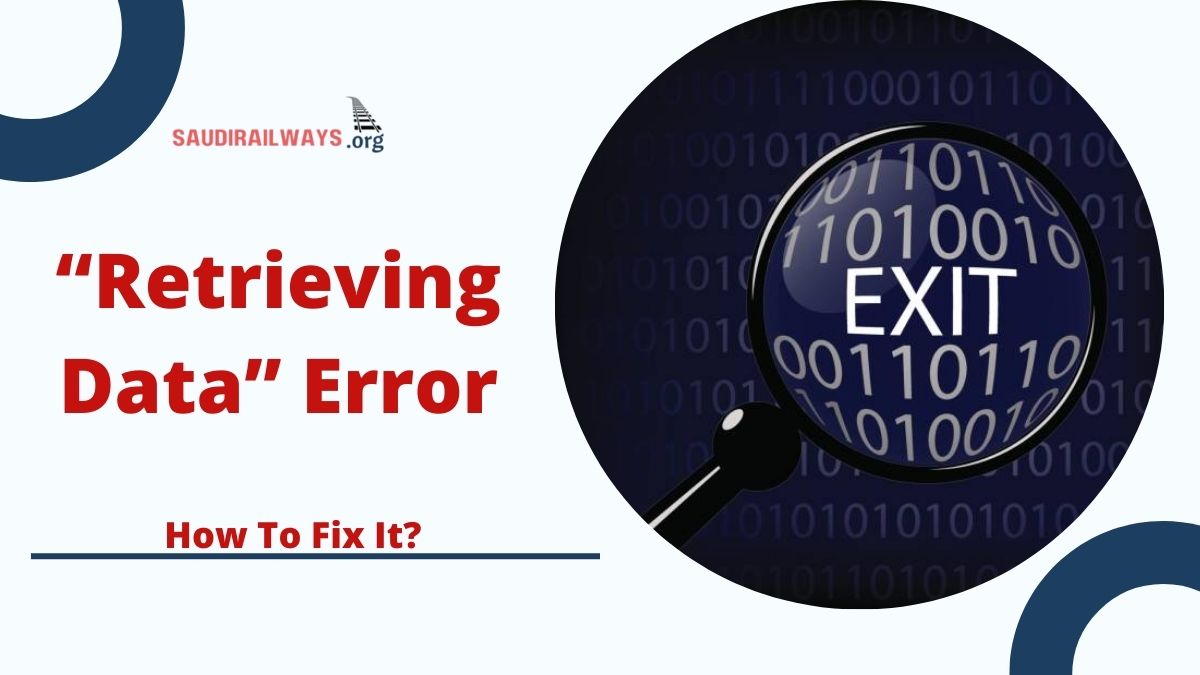
Contents
What is the “Retrieving Data” Error?
This error indicates that Excel is still processing the data for cutting or copying. It is common in:
- Online Excel Files: Slow internet connections delay data synchronization.
- Large Datasets: Complex formulas or formats take time to process.
- Outdated Excel Versions: Older versions may struggle with newer file types.
- Temporary Glitches: Bugs in the software can also cause delays.
Why Does This Error Happen?
- Slow Internet Connection: Cloud-based files require a stable connection.
- Overloaded Systems: Large datasets or multiple open files can overload Excel.
- Corrupted Files: Damaged file structures can prevent smooth operations.
- Browser Issues: The error often occurs in the online version due to browser cache problems.
How to Fix the Error
1. Switch to Desktop Excel
Downloading the file and working offline can eliminate delays:
- Go to File > Save As > Download a Copy.
- Open the file in your desktop Excel app for smoother operations.
2. Clear Browser Cache
For online Excel users, clear your browser cache:
- Press Ctrl + Shift + Delete.
- Select Cookies and Cached Images and clear the data.
- Restart the browser and try again.
3. Reboot and Refresh
Sometimes, a simple restart resolves glitches:
- Save your work and restart Excel or your device.
- Reopen the file and retry the action.
4. Simplify the File
Break large datasets into smaller chunks:
- Copy and paste smaller sections instead of the entire file.
- Remove unnecessary formatting or embedded objects.
5. Ensure Software Updates
Keep Excel updated:
- Open Excel, go to File > Account > Update Options > Update Now.
- Apply updates and restart the app.
FAQs
Q: Can this error lead to data loss?
No, it only delays operations. However, saving your work frequently is recommended.
Q: Why does this happen in online Excel?
It’s often due to slow internet speeds or browser cache issues.
Conclusion
The “Retrieving Data” error in Excel can be frustrating, but it’s fixable. By following these steps, you can prevent disruptions and ensure a smoother workflow.
Click here to know more: here

I am a passionate technology and business enthusiast, constantly exploring the intersection where innovation meets entrepreneurship. With a keen eye for emerging trends and a deep understanding of market dynamics, I provide insightful analysis and commentary on the latest advancements shaping the tech industry.